
APG Model 554A USB Cash Drawers and Windows 8.1/10
APG Model 554A USB Cash Drawers and Windows 8.1/10
The latest version of the Microsoft operating system Windows version 8.1/10 has new features that can affect the performance of the APG Model 554A USB Interface Cash Drawer. These new features, and their default settings, serve a new power management model of the Win 8.1/10-enabled host PC. A summary of the changes can be found at this link: http://support.microsoft.com/kb/2900614
Summary:
Win 8.1/10 no longer automatically enumerates USB peripheral devices upon initial connection.
Observable Properties:
When the APG Model 554A USB Cash Drawer is connected to a PC running Windows 8.1/10, you will see a steady green LED on our controller inside the drawer. Those familiar with our Model 554A USB Cash Drawer may recall that our green LED blinks continually after connection to a PC running the Windows operating system v8.0 and lower.
The blinking green LED indicates that the cash drawer is enumerated with the operating system on the host PC.
A steady green LED indicates that the cash drawer is not enumerated with the operating system on the host PC.
A typical system and software architecture should not see any changes in cash drawer operation when serving a PC running Windows 8.1/10. However, a fault can be seen under the following set of events:
- Using the native Windows DLL with the default Win 8.1/10 power settings for our USB device:
- Load the cash drawer DLL in the POS application
- Send the drawer open command
- Unload the DLL before closing the drawer
- Using the OPOS Service Object with the default Win 8.1/10 power settings for our USB device:
- Enable the OPOSCashDrawer device in the OPOS-compliant POS application
- Send the drawer open command
- Disable the cash drawer device in the OPOS-compliant POS application before closing the drawer
If the drawer is not closed before the DLL is unloaded, we have confirmed that the cash drawer’s controller has become out-of-sync with the Win 8.1/10 USB bus. The cash drawer may not be subsequently used without a cash drawer cable disconnect and reconnect. The APG Engineering team is currently working to revise our cash drawer firmware to perform in this new Windows 8.1/10 environment. Expect a new product iteration and introduction coming soon (ref: Model 554B).
In the meantime, APG recommends two different remedies:
Remedy #1: Keep the DLL loaded
- Modify the POS application to keep the cash drawer DLL loaded (or OPOSCashDrawer device enabled) during the entire run-time session of the POS application.
- Be sure the cash drawer is closed before exiting the POS application; or more precisely, before unloading the cash drawer’s DLL or disabling the OPOSCashDrawer device.
Remedy #2: Modify the cash drawer’s power management settings in the Win 8.1/10 operating system. The steps outlined below will re-configure the Win 8.1/10 operating system to provide performance identical to the pre-Win 8.1/10 environment.
- Disconnect the APG Model 554A Cash Drawer from the Win 8.1/10 computer
- Start the Registry Editor. Click Search, type regedit.exe in the search box.
- Locate the cash drawer registry key
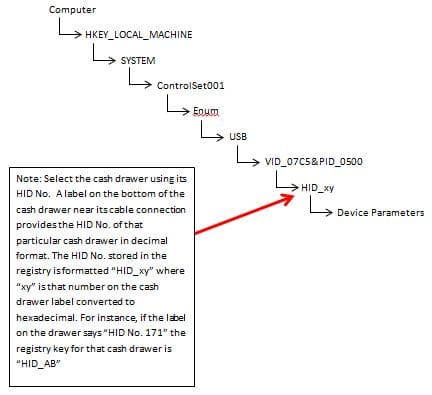
- Single-click to select “Device Parameters” registry key as shown here

- Note that the default settings for “DeviceResetNotificationEnabled”, “DeviceSelectiveSuspended”, “EnhancedPowerManagementEnabled”, and “LegacyTouchScaling”, registry key sub-names are each set to value “1” as shown here and “SelectiveSuspendEnabled” sub-name is set to 01.
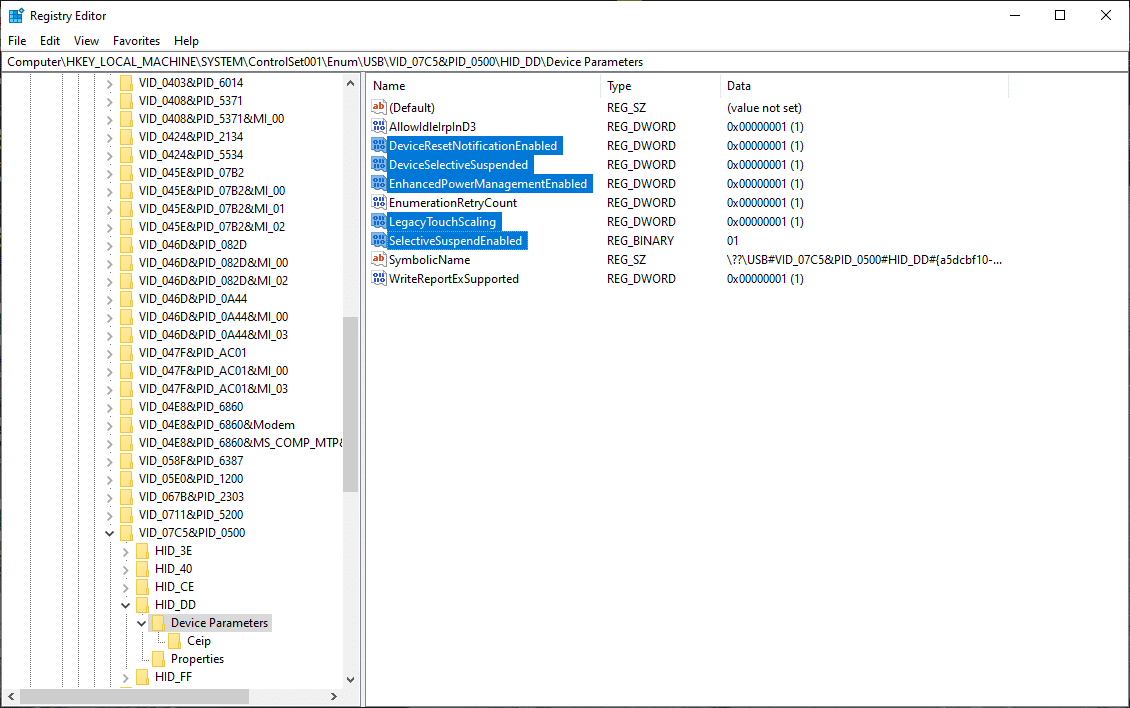
- Double-click on the “DeviceResetNotificationEnabled” registry key sub-name and change its value data to “0” and click “OK”, as shown here.
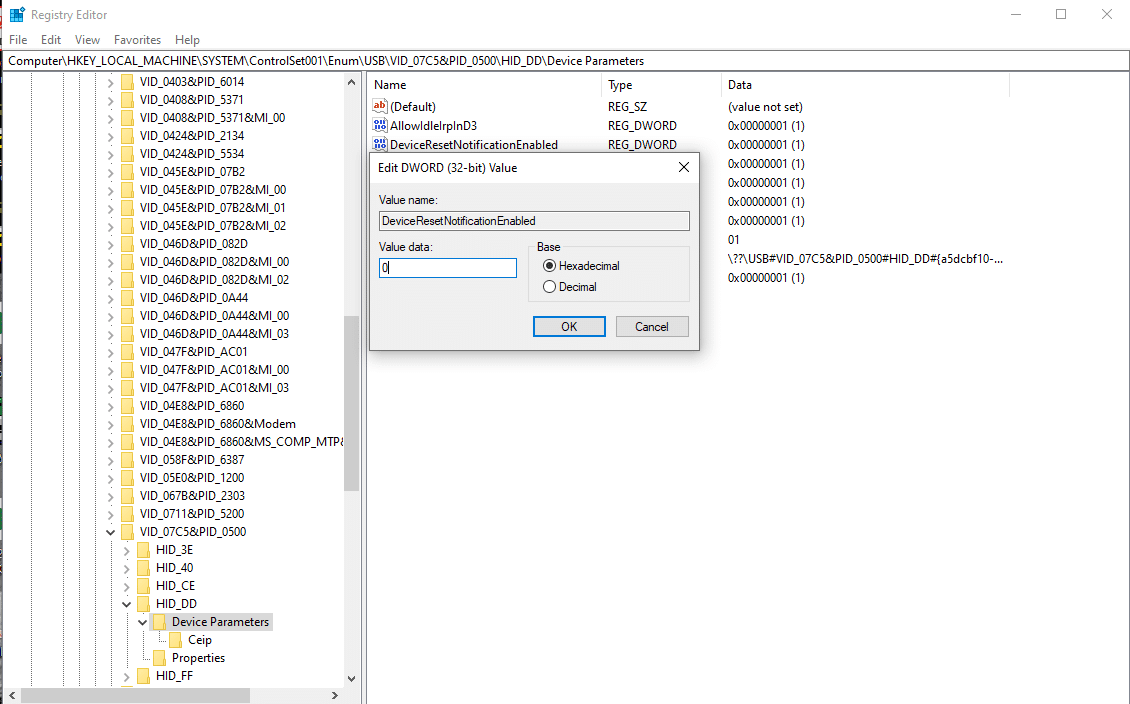
- Double-click on the “DeviceSelectiveSuspended” registry key sub-name and change its value data to “0” and click “OK”, as shown here.
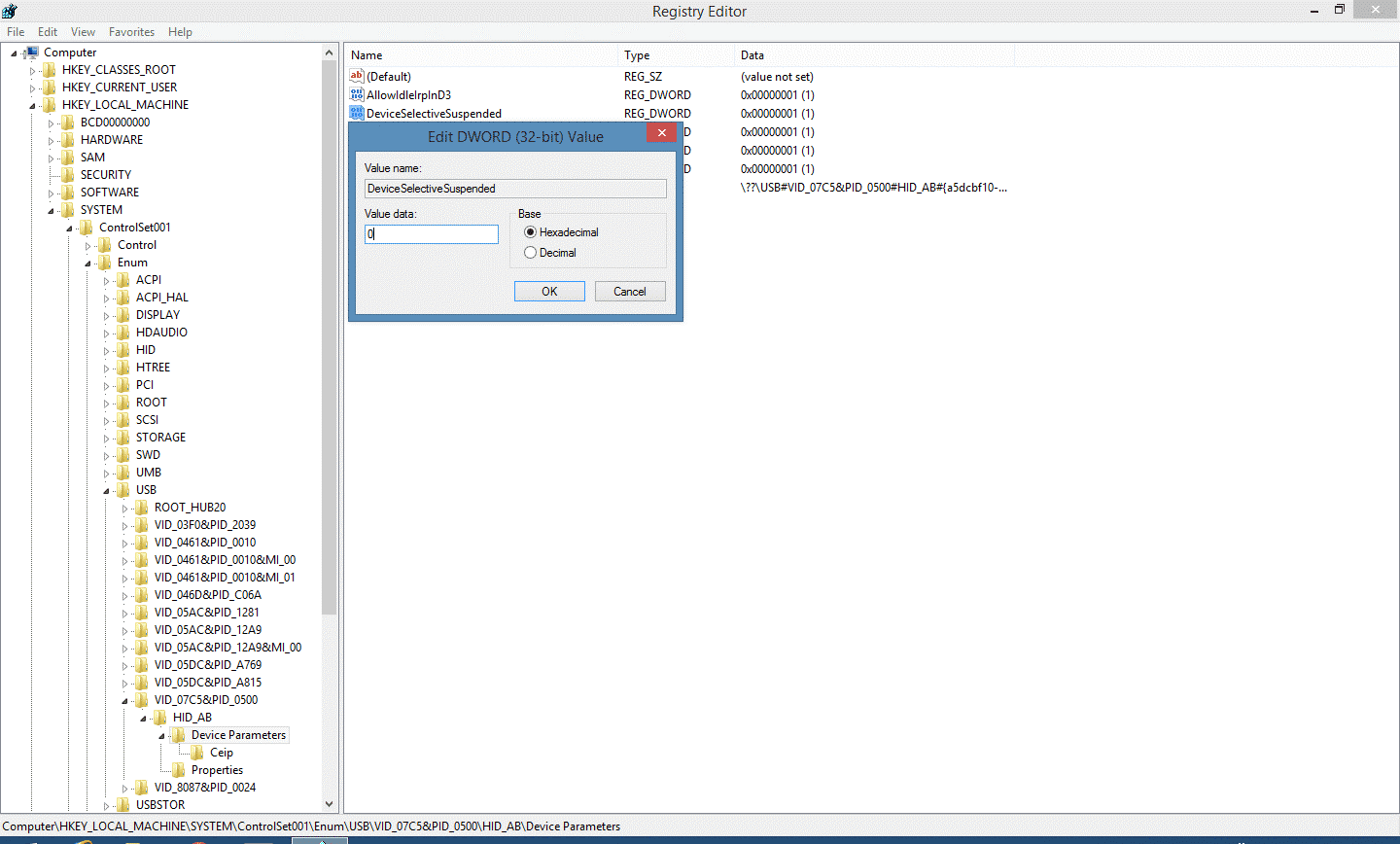
- Double-click on the “EnhancedPowerManagementEnabled” registry key sub-name and change its value data to “0” and click “OK”, as shown here.
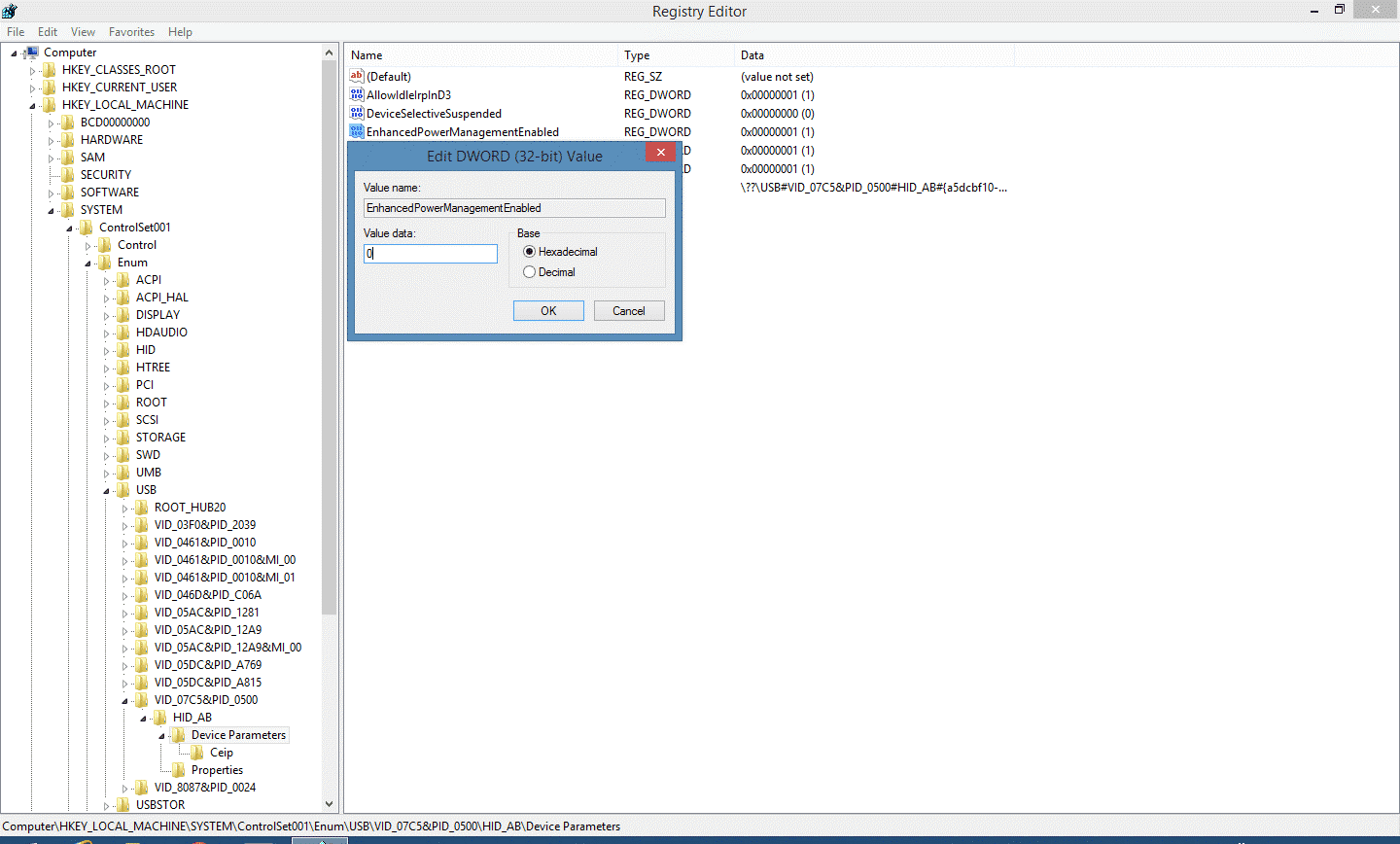
- Double-click on the “LegacyTouchScaling” registry key sub-name and change its value data to “0” and click “OK”, as shown here.
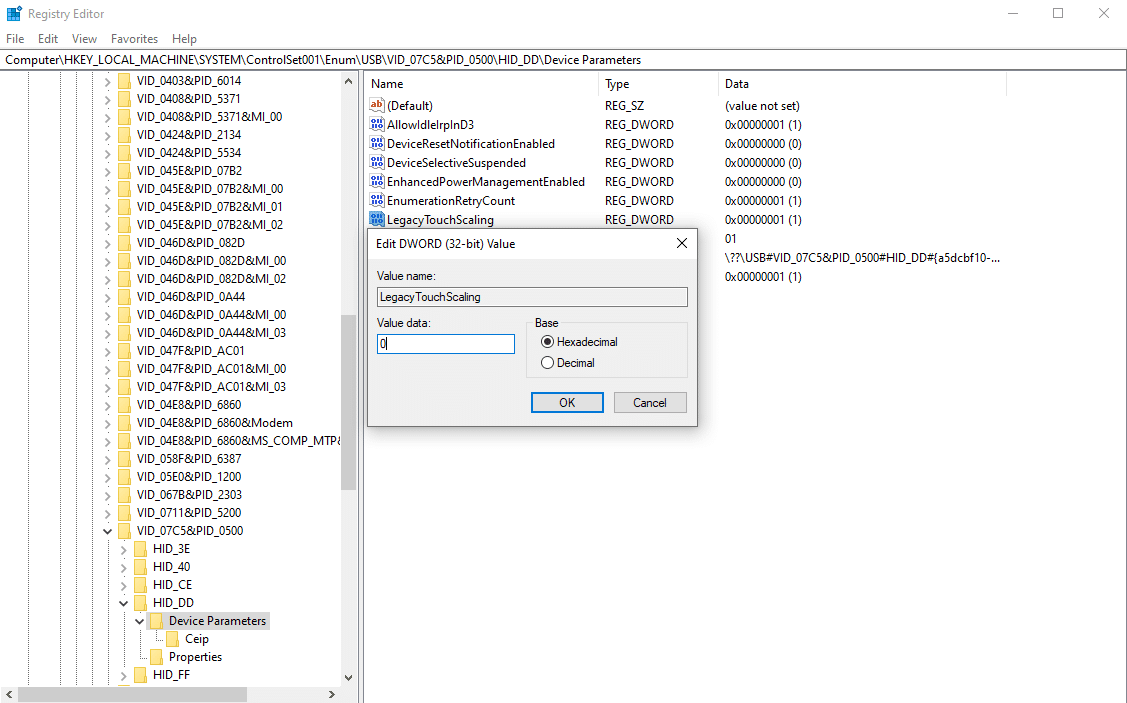
- Double-click on the “SelectiveSuspendEnabled” registry key sub-name and change its value data to “00” by clicking on the “01” field to highlight the value, as shown here.
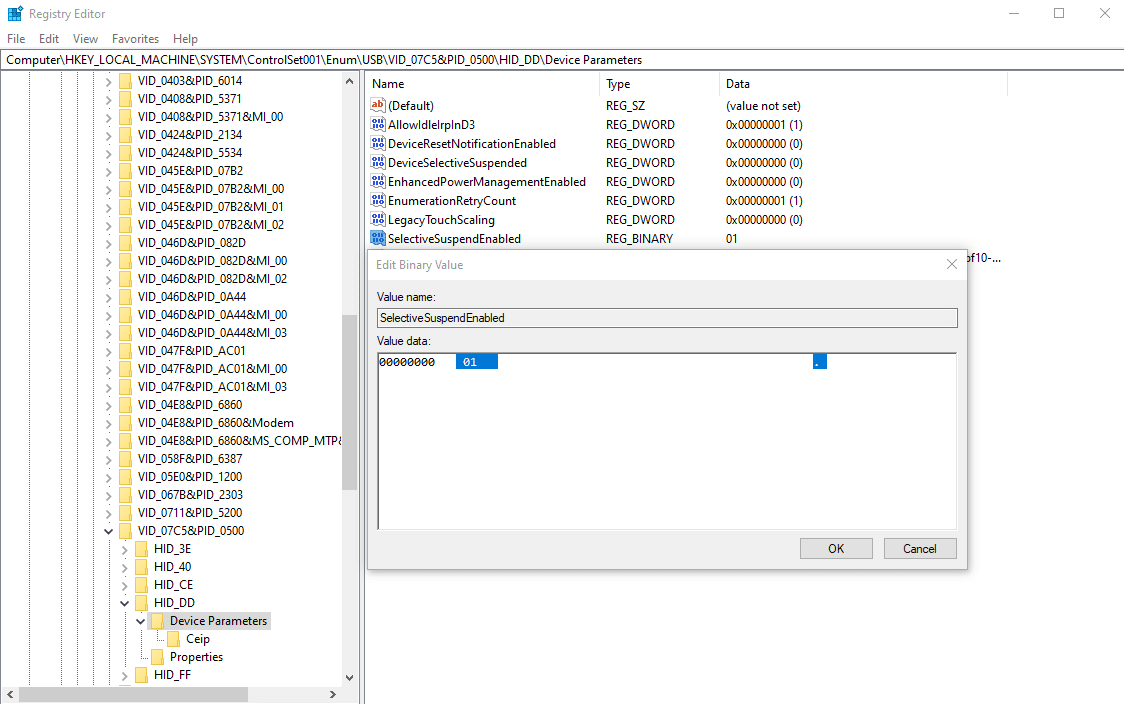
- Type a “0” after the field is highlighted and the value will change to “00”, as shown here.
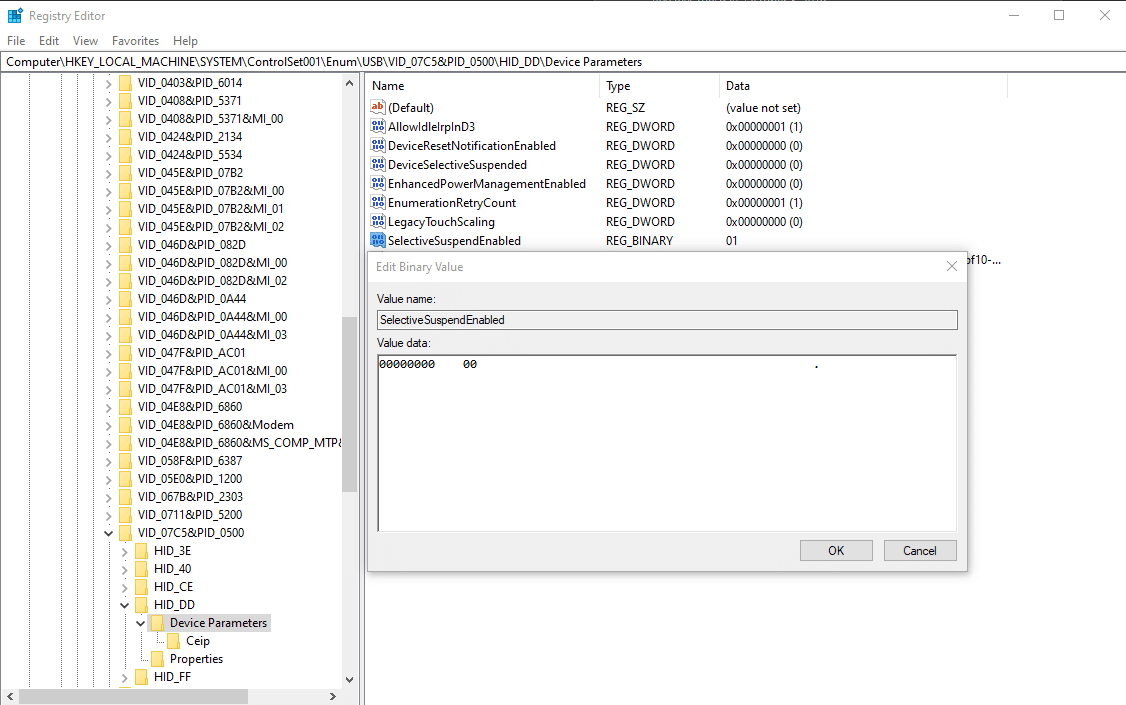
- Upon completion, the new values for the “DeviceResetNotificationEnabled”, “DeviceSelectiveSuspended”, “EnhancedPowerManagementEnabled”, and “LegacyTouchScaling” registry key sub-names should be set to “0” and the “SelectiveSuspendEnabled” sub-name is set to “00” as shown.
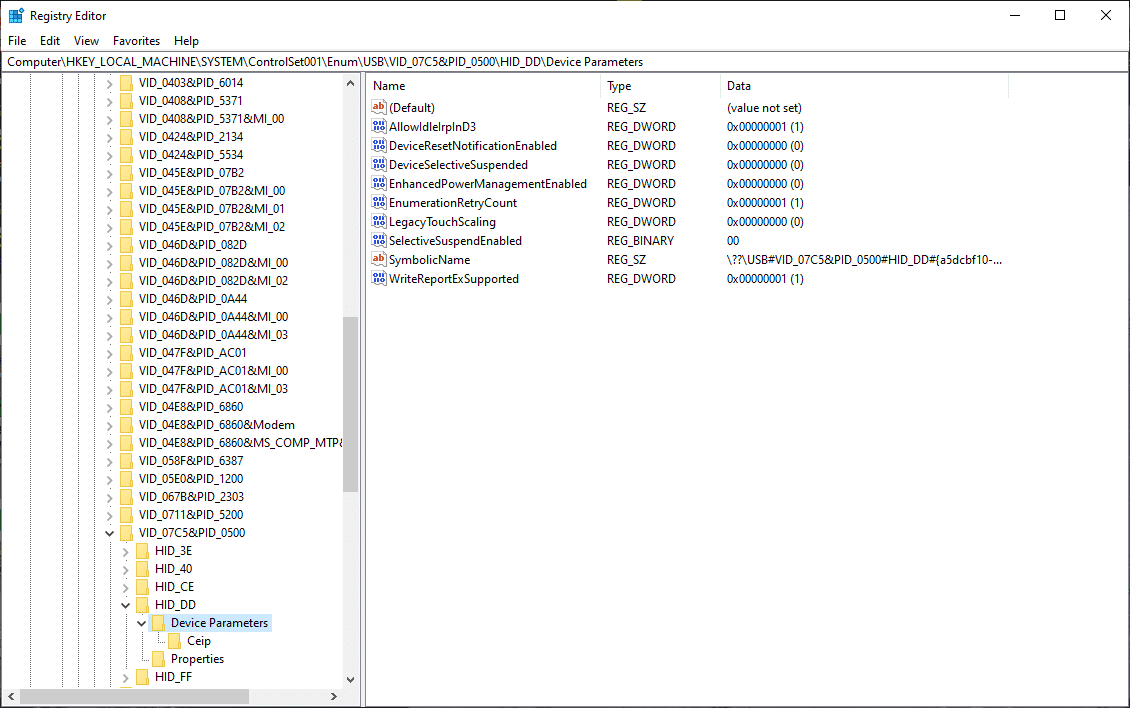
- Close the System Registry Editor
- Connect the Model 554A USB Cash Drawer to the Win 8.1/10-enabled PC.
- Verify proper performance.
For additional assistance, contact the APG Cash Drawer Technical Services and Support Group at +1.763.571.5000 ext. 160.


