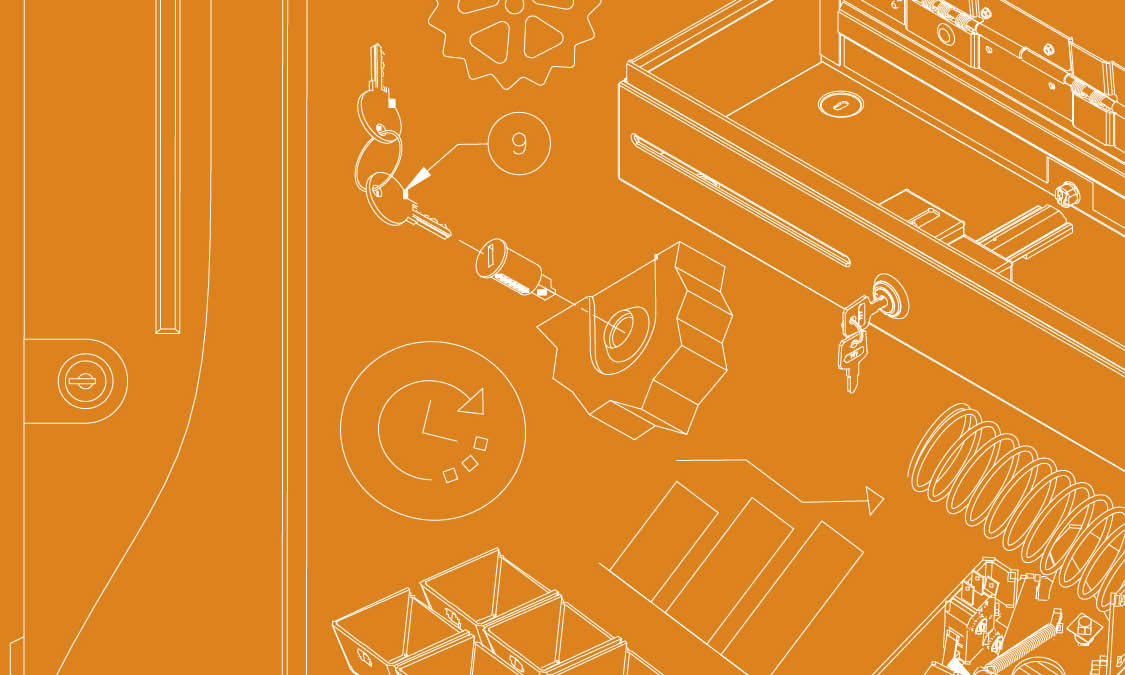
Operating + Maintenance
Cash Drawer Operating & Maintenance FAQs
Need help operating your cash drawer? We can help. Cash drawer won’t open? Need help with removing your inner drawer? Scroll below to view frequently asked questions related to cash drawer maintenance and operational fixes. If you need additional technical support help, please fill out the contact us form on our Support page.

Operating + Maintenance
Click here to view frequently asked questions related to cash drawer maintenance and operational resources
What is a cash drawer?
A cash drawer provides a means of temporarily storing cash during and between POS transactions. apg’s cash drawers are constructed of sturdy steel, utilize durable drawer slides, and come equipped with a four function lock.
My cash drawer will not open electronically, how can I get it to fire?
Verify you are using the correct cable and that it is properly attached. For MultiPRO® models see our Connectivity Guide. Check the drawer is not locked and verify your lock is in the vertical or 12 to 6 o’clock position. Make sure you have the 4 rubber feet attached to the bottom of your drawer. Place your cash drawer on the edge of the counter. Remove the inner drawer and check for foreign obstructions then reinstall it. Please have your part number and serial number ready and feel free to contact us.
Why does my cash drawer only stay closed if I lock it? How do I get my cash drawer to close?
Verify your lock is in the vertical or 12 o’clock to 6 o’clock position. Your cash drawer may not be latching. Try removing the inner drawer and look for an obstruction. Observe that the latch is in the open position Observe the latch spring is attached. Check that the inner drawer can attach to the latch. Watch this video for further assistance
I hear a click but my drawer does not open, how do I get the cash drawer open and how do I check the latch position?
Check the drawer is not locked and verify your lock is in the vertical or 12 to 6 o’clock position. Remove the inner drawer and check for foreign obstructions then reinstall it. Check the cash drawer is properly inserted on the rails, remove any items and then reinstall the inner drawer. Verify your latch spring is attached. Still need help? View our support videos on inner drawer removal or how to check your latch positions. Please have your part number and serial number ready and feel free to contact us.






How do I set up my cash drawer?
Are you trying to set up your cash drawer? Watch the video below to learn how to connect an apg cash drawer to a POS terminal.
Are you looking to set up a cash drawer with a receipt printer? Watch the video below to learn about setting up a cash register to connect to a POS receipt printer.
How do I set up my cash drawer to a receipt printer?
View our video, “How to Connect a Cash Drawer to a POS Receipt Printer.” More information on how to connect a cash drawer to a printer can be found here.
How can I configure two printer-connected cash drawers on my point of sale printer?
Many point of sale receipt printers have the ability to open two cash drawers. apg offers the cable kits needed to do this. Contact our sales or technical support team for more information. In many cases, a point of sale receipt printer can open two cash drawers, but can only sense the open/closed state of one drawer. Consult the printer documentation or contact the apg technical support team for more information.
How can I manually open and disassemble my cash drawer? How do I open a cash drawer with no keys?
Want to learn how to disassemble and open a cash drawer with no keys? Watch the videos below to learn how to manually open your cash drawer. Determine what apg cash drawer you have purchased. Watch this video to help find your cash drawer part ID and part number:
Once you have determined your cash drawer part ID, watch the corresponding video below to learn how to manually release your cash drawer:
Vasario Cash Drawer / Manual Open
Series 100 Cash Drawer / Manual Open
Series 4000 Cash Drawer / Manual Open
Series 100 | How to Manually Open Your Cash Drawer
Learn how to open your apg Series 100 Cash Drawer without a key. Your Series 100 cash drawer part number starts with the letter ‘T’. If you are unsure, the Series 100 has a lock code that begins with the letter ‘A’ and has a plastic drawer front. If you cannot wait for keys and you are unable to open the drawer electronically, watch this process to remove the cover and have access to your till and currency.
A good-sized Phillips screwdriver is required. If you are using a cable connecting to your POS disconnect it. If your drawer is powered by the external power supply attached to the wall outlet, unplug it now. Only unscrew these 2 specific screws from the cash drawer base. Do not remove any other screws. Slide the front of the drawer off the counter so you can remove the 2 screws that hold the cover to the base. Be careful, metal edges may be sharp. Slide the cover to the rear. You now have access to your till. Once you have returned the 2 screws that secure the cover to the base your task is complete. For more questions, please call 763-571-5000
How can I test my cash drawer?
For the 320 interface, use the test print function on your printer driver once the cash drawer is enabled. The USB (554, 554B) has executable files located on our software drivers page. For Serial interfaces (484A, 212A), use the Echo command from the DOS prompt. Instructions are located in the user’s guide.
Vasario Series | How To Open a Cash Drawer Manually
Wondering how to open your Vasario cash drawer without key? If you cannot wait for replacement keys and you are unable to open the drawer electronically. Watch these 2 procedures to access your till and currency. Choose your method depending upon your drawers lock position. You will need a good size Phillips screw driver. You should feel comfortable following the process. Use this method when your drawer is locked and you must access your till and currency. If you are using a cable disconnect it. Flip the cash drawer over and locate the 6 screws you must remove. Unscrew only these specific 6 screws from the cash drawer base and remove. Do not remove any other screws. Please be careful removing the base, the edges are raw metal and are sharp. To reassemble the drawer, open the drawer by releasing the latch. Remove the inner drawer. Insert this end with knobs first. Place the base back on the drawer and re-insert the 6 screws. Flip the drawer and re-insert the inner drawer and till. Use this method when your drawer is unlocked and you must access your till and currency. Slide the rear of the drawer off the counter two or three inches (without tipping it over) just far enough so you can see the three screws along the back edge. Separate the base from the case by removing just the three screws along the back edge. Please be careful creating a gap, as the edges may be sharp. Lift the case or base slightly to create a gap. Look in to the gap and find the latch arm, release the latch by pressing it to the side. The inner drawer will release open. Close the gap and screw the 3 screws back into place. If you have more questions, please call 763-571-5000.
Series 4000 | How to Open a Cash Drawer Manually
Wondering how to open your Series 4000 cash drawer without a key? This is often referred to as manual open or manually open. Watch this video to learn how to manually open a cash drawer. Your Series 4000 cash drawer part number starts with a J. If you are unsure the Series 4000 has a lock code that begins with A and has a metal drawer front. If you cannot wait for replacement keys and you are unable to open the drawer electronically. Watch this process to remove the cover and have access to your till and currency. A good-sized Phillips screw driver is required. If you are using a cable connecting to your POS disconnect it. If your drawer is powered by the external power supply attached to the wall outlet unplug it now. Only unscrew these specific 4 screws from the cash drawer base. Do not remove any other screws. Slide the rear of the drawer off the counter 2 to 3 inches without tipping it over just far enough so you can remove the 2 screws holding the cover to the base. In the same manner slide the front of the drawer off the counter so you can remove the remaining 2 screws that hold the cover to the base. Be careful, metal edges maybe sharp. Slide the cover to the rear. You now have access to your till. Once you have returned the 4 screws that secure the cover to the base your task is complete. https://apgsolutions.com/ | 763-571-5000
How To Check Your Cash Drawer Latch Position
Having trouble closing your apg Cash Drawer? You might need to check your latch position. Watch this video to see how you can check your latch on our Series 4000, Series 100 and Vasario Series cash drawers. Simply remove the inner drawer and look to the back of the drawer.
How do I mount my cash drawer under a counter?
A cash drawer can be mounted under the retail counter with apg’s Under Counter Mounting Brackets (UCMB’s). This can free up additional counter space or help to keep the cash drawer out of plain sight. With mounting brackets, retailers can secure a cash drawer under a counter to clean up checkout clutter. To view our undercounting cash register mounting options, visit our online store and buy today!


Can a cash drawer be bolted down to the checkout?
Yes, it can. We recommend that each drawer should be to prolong the life of the drawer and ensure Warranties are maintained. Each cash drawer has one or more bolt holes within the base plate. Please refer to the installation instructions for your drawer.
How do I Remove the Inner Drawer? | Vasario™ Cash Drawer
Need help removing the inner drawer on your Vasario cash drawer? Follow the instructions and watch the video below.
REMOVING THE DRAWER:
- Open the cash drawer and remove the plastic coin and bill tray.
- Grasp the drawer by the sides of the front and lift the drawer up until it stops.
- Tip the front of the drawer down and pull the drawer out at an inclined angle.
REPLACING THE DRAWER:
- With the drawer front tipped down at an inclined angle, insert the drawer into the case about 2 inches.
- Lift the drawer up until it stops, and pull the drawer out until it stops and drops into operating (horizontal) position. See Figure 3.
- When the inner drawer is fully inserted, verify that the drawer opens and closes properly.
PREVENTATIVE MAINTENANCE:
Every six months the cash drawer slides should be cleaned and lubricated. Using a dry, lint free cloth, wipe out the old grease, along with any accumulated dirt or debris, from the tracks and on the wheels. Do not use water or any type of liquid cleaner. After the old grease has been removed, apply a thin layer of lithium bearing grease to the front and rear wheels.
How do I Remove the Inner Drawer | Series 100 + Series 4000 Cash Drawers
Need help removing the inner drawer on our Series 100 and Series 4000 heavy duty cash drawers? Follow the instructions and watch the video below.
- Open the drawer
- Remove the till assembly
- Pull the inner drawer out all the way until it hits the drawer stop that is located on the base of the case. (A shot of this would be nice.)
- With both hands on each side of the drawer pull straight up then out towards you with a good firm tug.
- This separates the rails that remove the inner drawer from the base.
- Once your inspection is completed, hold the drawer down allowing the outer slide to position at the drawer rear.
- Align the slides on the inner drawer to cover the inner rails.
- Keep the drawer up and over that drawer stop while pushing in with a steady motion. Once the stop is cleared you are then allowing the drawer to drop down to it`s natural position and the latching is completed.
- Using the keys make sure that the process was done correctly. The drawer will open and close nice and smooth. If you have any more questions please contact our tech support at support@apgsolutions.com
Can I replace my cash drawer slides; or do maintenance?
View the Series 100, 4000, 6000, Classic cash drawer slide maintenance instructions: Click here to view document C-000-068.
How do I use the media slots and media storage area?
Many styles of apg drawers include slots in the front of the drawer and space below the till inside the drawer to store various types of transaction media. Software may be written to take advantage of this feature by disabling the opening signal to the cash drawer when a non-cash transaction is taking place.
How do I operate my locking till cover? How do I lock my cash drawer till cover?
Watch the video below to learn how to lock your till cover:
What does a locking till cover do?
How do I know what till to order for my cash drawer? How do I decide which locking till cover fits my till?
Please refer to this document to determine what till to purchase: Till Number Identifier.
How to Find Your Cash Register Drawer Part ID or Part Number
Wondering what kind of cash drawer you have? Trying to figure out your cash drawer part number or part ID? We can help! Follow the instructions below and watch the video to find out how to locate your cash drawer part ID or part number:
- If your key code on the lock front begins with an ‘A,’ you have a heavy duty cash drawer.
- Open the drawer remove and the till to see the silver label in the inner drawer.
- The J signifies you have a Series 4000 drawer and the T indicates you have the Series 100 drawer. The last 6 digits before the dash are the manufacture date. This is your warranty start date.
- If you have a 3-digit code on your drawer lock, You have the Vasario -standard duty cash drawer and your part ID is located on the bottom of the whole unit. Please note the manufacture date label. This is your warranty start date.
If you are calling for assistance please have the part ID and serial number ready We will be happy to assist you. We truly thank you for purchasing our products.
How do I use my cash drawer?
A cash drawer will open when properly connected to a host device, such as a computer or point of sale receipt printer capable of supporting a cash drawer. The drawer may also include a means of reporting its status, opened or closed, back to the host device. A till is also included inside the drawer. The till has divided areas for separating various bill and coin denominations and other types of transaction media. Your cash drawer can rest on a counter top and act as a foundation for other POS equipment (including monitor, receipt printer, and keyboard). It can also be mounted under the counter with apg’s Under Counter Mounting Brackets. This can free up additional counter space.
How do I build a Point of Sale (POS) system?
apg offers a cash drawer product configurator to help you identify which solution is right for your retail business. Users can sort by currency, POS life expectancy, number of annual transactions, business environment, mobility and security features, and drawer size and layout. Visit our Build a POS Solution page to find your POS cash register match today!
How do I manually disassemble my cash drawer?
Looking for help on how to disassemble your cash drawer? Watch the videos below to determine how to dissemble and manually release a apg Cash Drawer.
- Determine what apg cash drawer you have purchased. Watch this video to help find your cash drawer part ID:
- Once you have determined your cash drawer part ID, watch the corresponding video below to learn how to manually release your cash drawer:
Vasario Cash Drawer / Manual Open
Series 100 Cash Drawer / Manual Open
Series 4000 Cash Drawer / Manual Open
How to Lock Your Cash Drawer Till Cover
Looking for a till cover to lock your cash in place? Our locking till covers are constructed will stainless steel and are durable to deter theft in any retail environment.
How do I decide which locking till cover fits my till?
Cash Drawer Till and Till Cover Application Guide
For the Series 100 and Series 4000: View the Heavy Duty Accessories Guide
For the Vasario™ Series cash drawers: View the Standard Duty Accessories Guide
How can I get my cash drawer to close?
Verify your lock is in the vertical or 12 to 6 o’clock position. Your cash drawer may not be latching. Try removing the inner drawer and look for an obstruction. Observe that the latch is in the open position Observe the latch spring is attached. Refer to the latch open and close positions below: